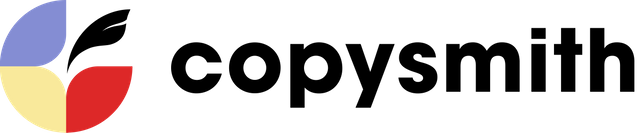We are working on supporting all kinds of Google Ads, including responsive and Google Snippets.
Google advertising is an indispensable tool in online marketing for every twenty-first century business. This is how to automatically generate a Google ad for your company, product or promotional campaign.
1. Tell the AI generator the type of content you wish to create.
Select the content template you want to use. The name of the card is for your reference only and does not affect your generations.
2. Enter your company name, your target audience and a product description.
Add the name of your company or product.
Google ads target particular audiences based on age, status, lifestyle, passions, and habits. In Copysmith, list your intended audiences in more general terms by specifying your ideal customer profile. 1 to 3 audience types are recommended for best results.
Second, provide a product description of your company. We recommend 1 to 3 sentences that speak to your company’s main features, values, and benefits.
3. Optimize your content by including several ad keywords (and keywords to avoid).
Now type in afew keywords (ideally 3–5) defining the text that your future ad will contain. This might be some features of your product, details of your special offer, a location or an occasion.
Additionally, you can indicate keywords to avoid that you DO NOT want appearing in the generated ads.
In this example you’d like to focus on a fish and seafood menu, so your generations should not contain any mention of meat: you should add ‘meat’ to keywords to avoid. Let’s say you want your audience to imagine a calm and relaxed dining experience, you may want to avoid ‘fast-serving.’
4. Click generate and await your Google ads.
Click “Generate” and voila—you get 10–20 pieces of copy. These are ready-to-use Google ads! Every field is uniquely generated for you.
In each generation, the number of symbols used in headline and description fields is indicated, so you could see how many more symbols can be added if you choose to modify the ad content.
5. Select your favourite ads among the generations.
You can eliminate the entries you don’t want to use from the list. Click on the Trash Bin icon at the bottom of each generation, and the generation will be removed.
Clicking on the heart icon will place the choice on top of the list.
6. Collaborate with the AI tool by playing with the parameters and creating new variations.
One of the generations is close to perfect, but a small detail came out wrong. In this case you can simply click on the generation and change the number. You can similarly edit anything in the ad body, including the web address or locations, to get the results you want immediately.
Fun fact: when you upgrade to a paid account, we use your liking, editing, and deletion activity to fine-tune our model’s understanding of your writing style. So the more you use Copysmith, the closer to your writing style copysmithing becomes!
What’s awesome about Copysmith is that you can even feed phrases Copysmith generated for you back into the left-hand component of the template. As we noticed, most of the generations include location suggestions, so you can specify the city in your description and more personalized generations will appear!
We hearted some of our favourites.
7. Share your AI generated Google ads with your team.
You may want to discuss the generated ads with your team, boss or manager to approve or reject them. To share your work with colleagues, simply click “Share copy.”
Your manager can upvote and downvote generations.
We’re building ways to make collaboration and stakeholder management so easy it’s magical—stay tuned. And if you want to tell us about any hitches you had during this process, we’d love to hear them—please email [email protected]!
8. Download your copy and repeat!
Google ads are already rendered as they will appear. If you use Google Ads Editor, make your selection and download as a compatible CSV so that you can import into the Editor. Click “Download all as CSV” on the top after you make the selection.
You can always go back to this campaign and generate more content with the same parameters. Feel free to regenerate new copy ideas by adding and deleting parameters, or start anew with a fresh card.
We’re excited for you to save time and money with Copysmith without sacrificing quality.
Happy copysmithing!
Enterprise customers will be able to access coaching on each new feature we roll out as well as early access to educational resources on integrating artificial intelligence advances into their workflows.
Check out tutorials for our other templates here.