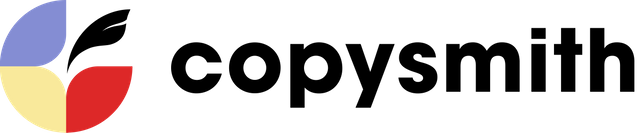A meaningful Facebook presence for any successful business is invaluable. This post will outline how to automatically generate and create a Facebook ad for your company, product or promotional campaign using Copysmith’s AI tool.
1. Tell the AI generator the type of content you wish to create.
First, click on the Facebook Ad template section. The name of the card is for your reference only and does not affect your generations.
2. Enter your company name and a product description.
Add the name of your company or product.
Then add a quick description of your company or product to let the AI tool adapt to the tone of your brand. We recommend 1 to 3 sentences that speak to your company’s main features and benefits.
3. Optimize your content by including several ad keywords (and keywords to avoid).
Next, type in a few keywords (ideally 3–5) that will be used to define your future ad. Include some of your product’s features, details of a special offer, or an upcoming special occasion!
Additionally, you can indicate keywords to avoid that you DO NOT want appearing in your generated ads.
For example, in a promotion for discount Christmas flights, you would definitely want to avoid any mention of summer travelling, and you could so do by adding ‘Summer’ as a keyword to avoid.
4. Click generate and await your Facebook ads.
Click “Generate” and voila—you get 10–20 pieces of copy. Those are ready-made Facebook ads! Every field is uniquely generated for you.
In each AI content generation, the number of characters used in primary text, headline, and link description fields is indicated, so you can see if you need to cut down or extend the ad.
5. Select your favourite ads among the generations.
You can eliminate the entries you don’t want to use from the list. Click on the Trash Bin icon at the bottom of each generation, and the generation will be removed. Clicking on the heart icon will place your favourites at the top of the list.
6. Collaborate with the AI tool by playing with the parameters and creating new variations.
You liked one of the generations, but the date came out wrong! All you need to do is select the generation and change the date to ‘2021’.
Fun fact: when you upgrade to a paid account, we use your liking, editing, and deletion activity to fine-tune our model’s understanding of your writing style. So the more you use Copysmith, the closer to your writing style copysmithing becomes!
What’s awesome about Copysmith is that you can even feed phrases Copysmith generated for you back into the left-hand component of the template. Inspired by some suggestions from Copysmith, we added the keyword “treat,” and regenerated.
We hearted some of our favourites.
7. Share your AI generated Facebook ads with your team.
You may want to discuss the generated ads with your team, boss or manager to approve or reject them. To share your work with colleagues, simply click “Share copy.” Your manager can upvote and downvote generations.
We’re building ways to make collaboration and stakeholder management so easy it’s magical—stay tuned. And if you want to tell us about any hitches you had during this process, we’d love to hear them—please email [email protected]!
8. Download your copy and repeat!
Facebook ads are already rendered as they will appear. All the generations can now be saved in CSV: an easy-to-use function that lets you directly add the copy to your web site, blog platform, or editor tool. Click “Download all as CSV” on the top after you make the selection, to import into Facebook ads manager.
You can always go back to this campaign and generate more content with the same parameters. Feel free to regenerate new copy ideas by adding and deleting parameters, or start anew with a fresh card.
We’re excited for you to save time and money with Copysmith without sacrificing quality.
Happy copysmithing!
Enterprise customers will be able to access coaching on each new feature we roll out as well as early access to educational resources on integrating artificial intelligence advances into their workflows.
Check out tutorials for our other templates here.