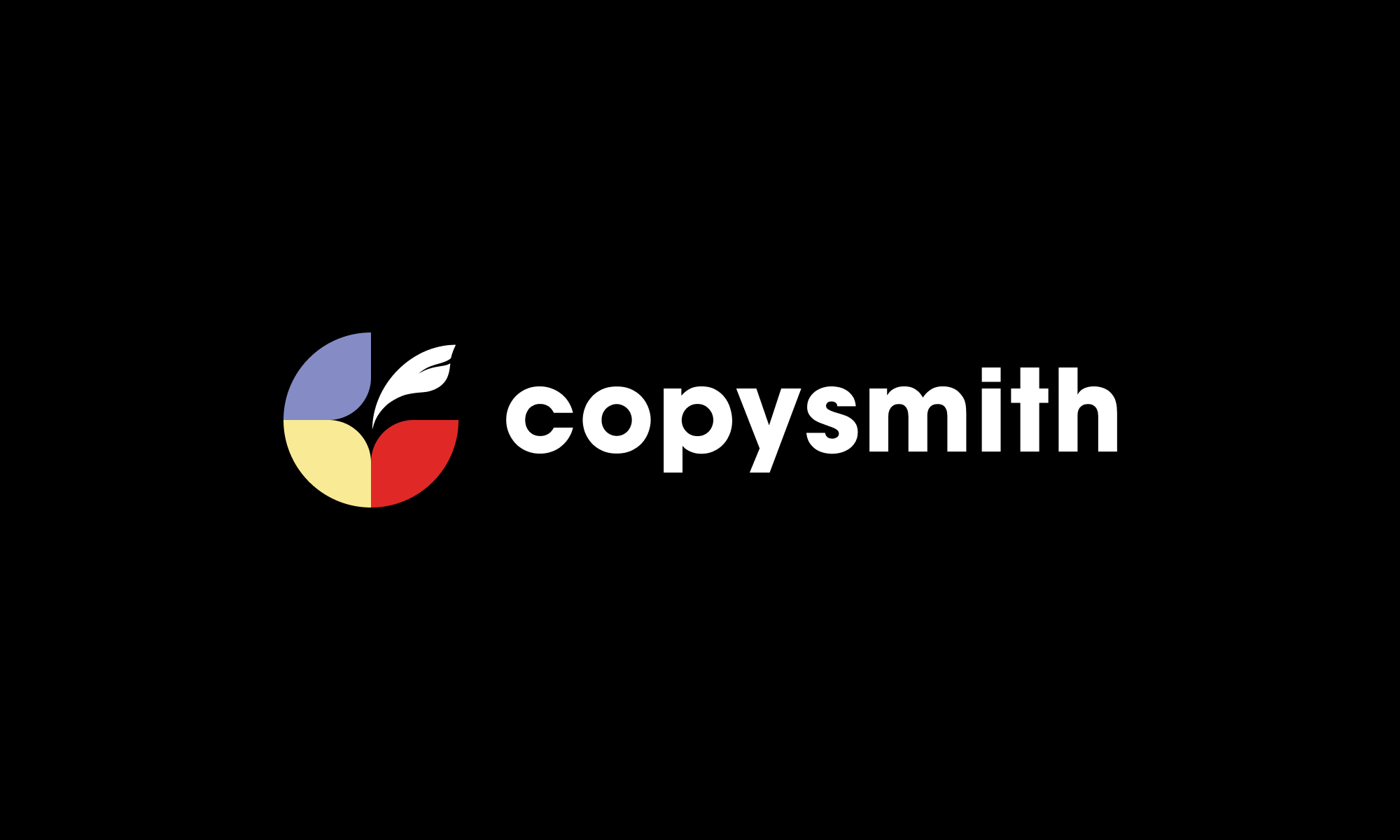
Copysmith Chrome Extension
Supercharge Your Workflow With Copysmith’s Chrome Extension
The Copysmith Chrome extension allows users to instantly create new content from any webpage, in any language, with a single click. It’s a great tool for bloggers and content marketers who need to quickly create unique content for their blogs and articles. Upgrade your content brainstorming, creating and editing process with your very own AI companion. Here’s how it works!
1. Download the Copysmith Extension from the Chrome Web Store
You can find the extension here:https://chrome.google.com/webstore/detail/copysmith/idpcihboblgdmignbebgekmnkhijcpil?ref=producthunt Then Select “Add to Chrome.”

Next you’ll be greeted with a pop-up that asks if you want to add, “Copysmith.” Select “Add extension.”

After the extension successfully downloads, a message will appear letting you know that it has been added to Chrome. To pin the extension to the Chrome bar, go to the right-hand corner of your tab and click the extension button (it looks like a puzzle piece!) From there, you’ll be able to click on the pin beside the Copysmith extension to pin it to your Chrome bar.

2. Select the Copysmith Extension and begin creating with AI!
First, log into your Copysmith account.

3. Tell the AI generator the type of content you wish to create.
Start by giving your new generation a file name.
Then, select the generator you want to deploy. Currently, the Taglines, Product Description, Ad Headlines, Ad Ideas and Content Rewriter are the only templates accessible via the Chrome Extension.
Fill in the applicable fields. In this case, the Product Description template requires that you enter your company name, your product name and your product’s characteristics. You can optimize your copy by including brand keywords (and keywords to avoid).

4. Click generate and await your AI generated copy.
Click “Generate” and voila—you have a selection of content at your disposal. Every field is uniquely generated for you.
5. Download, copy and repeat!
All the generations can be saved in CSV: an easy-to-use function that lets you add copy directly to your blog platform, website, or editor tool. Click “Download all as CSV” on the top after you make the selection.
If you want to quickly copy and paste one of your generations, select the clipboard icon on the left side of each text.
You can always go back to this campaign and generate more content with the same parameters. Feel free to regenerate new copy ideas by adding and deleting parameters, or start anew with a fresh card.

6. Browse and open your previous generations.
By scrolling upwards and selecting the list icon placed at the top right corner of your workspace, you can create new generations, browse and edit existing content, and launch the Copysmith website.


What if I need someone to coach me through it?
Sure thing—we know copysmithing is a new way of writing and we’re here to help. Send an email to [email protected] with the subject “Get onboarded!” and we’d be happy to guide you through the process.
Happy copysmithing!
Enterprise customers will be able to access coaching on each new feature we roll out as well as early access to educational resources on integrating artificial intelligence advances into their workflows.
Try out Copysmith today, and let us know what you think. Don’t forget to check out tutorials for our other templates here.