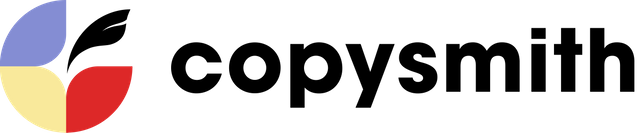Welcome to Copysmith! You’ll never stare at a blank page for hours again.
Interacting directly with AI to write is new for many of us, so we put together this guide to make it simple for you to get started! By the end of this post, you too will be harnessing the results everyone’s been buzzing about.
Let’s walk through creating a set of marketing copy for Marshalls (one of our customers!)
1. Choose content type, and name your campaign
In this case, you want to create some product descriptions! Select the name of the card, it’s for your reference only and does not affect the generations.
2. Enter a few keywords
How would you describe these boots? Let’s keep it simple: they’re black, silver-studded, and fashionable. 😎

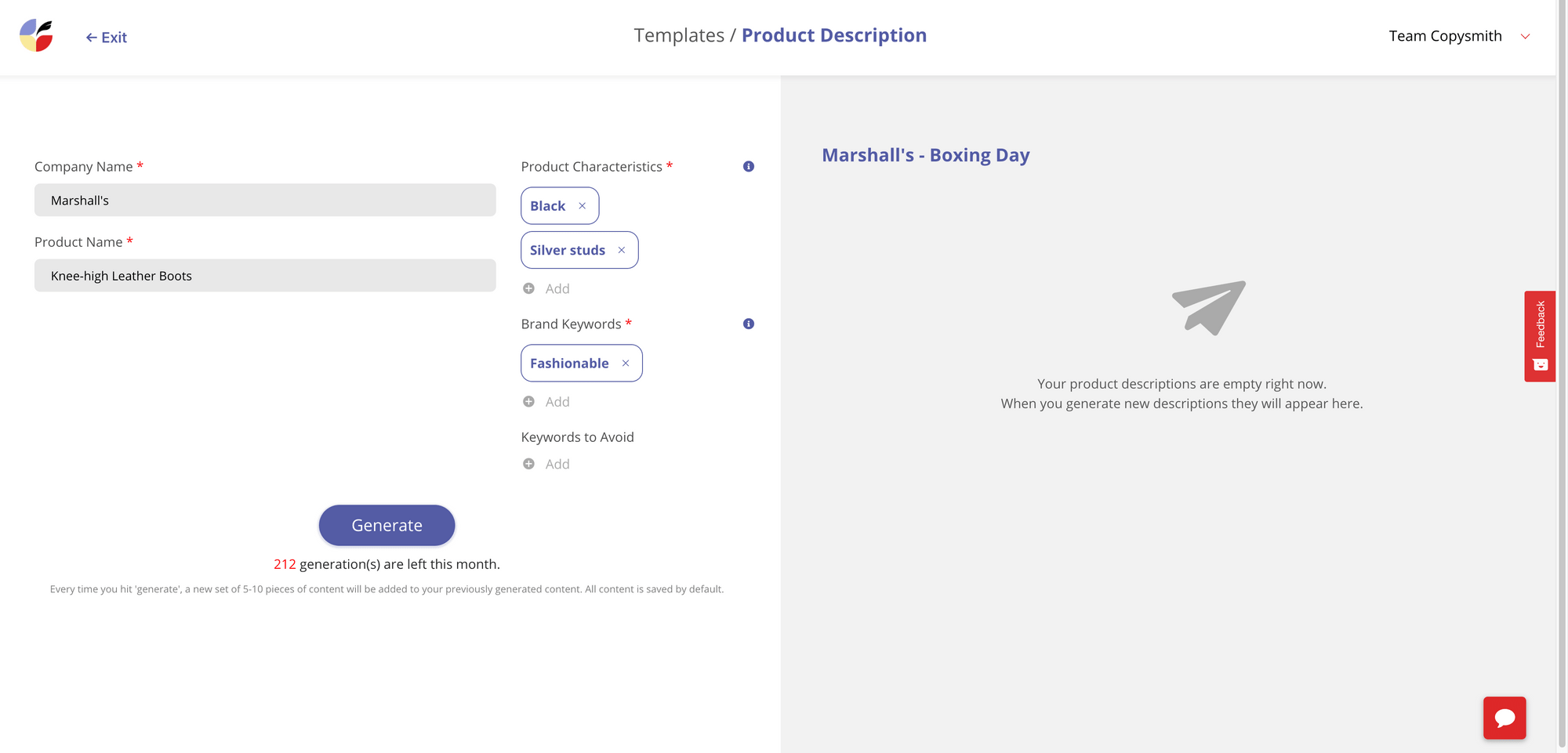
3. Generate copy
Click “Generate” and voila—you get 10–20 pieces of copy.
Some of these look good, but their allure can be described a bit more precisely. After all, these boots were made for walking, people 😉
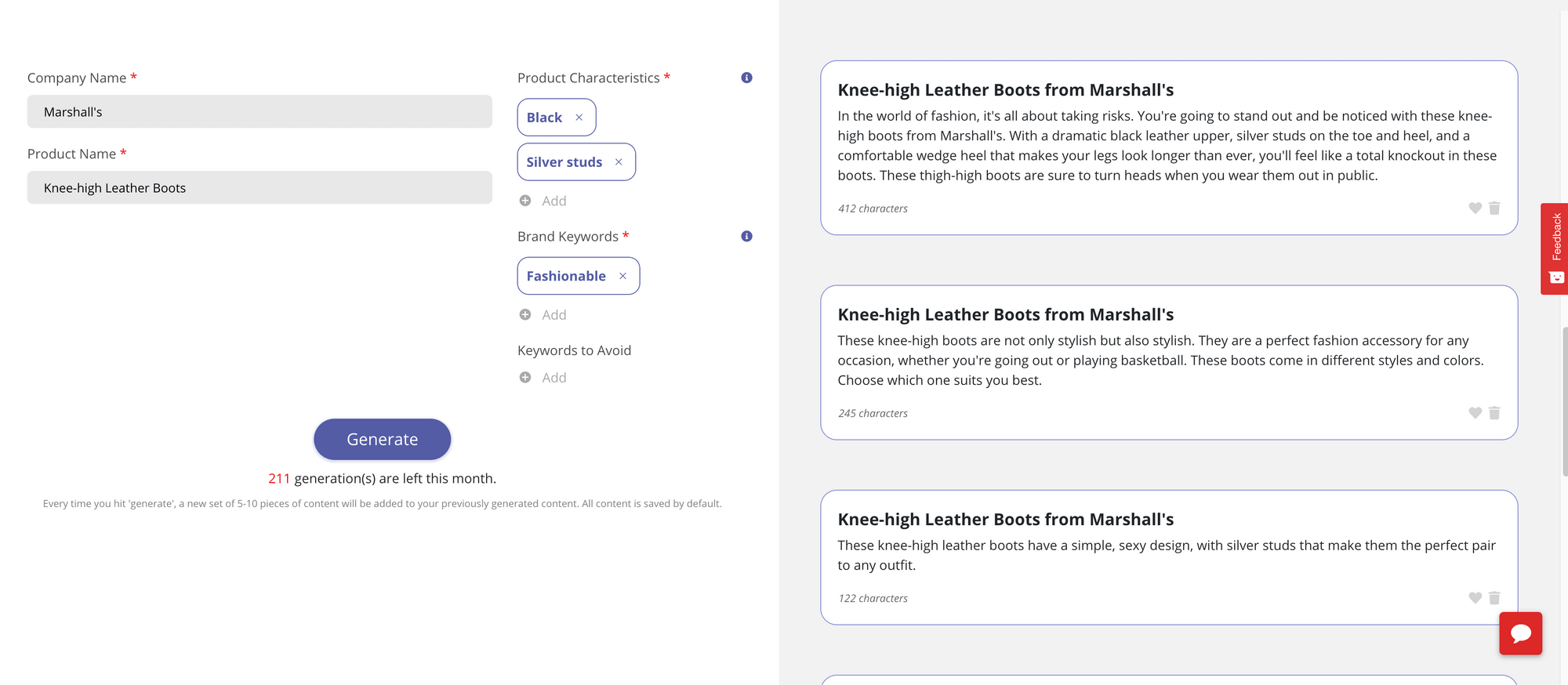
4. Add a benefit or pain point as a parameter
To write more action-oriented copy, make sure to include your product’s benefits and pain points.
What’s awesome about Copysmith is that you can even feed phrases Copysmith generated for you back into the left-hand component of the template.
Here, we added, ‘Comfortable for walking.’ The results look much better! We hearted some of our favourites.
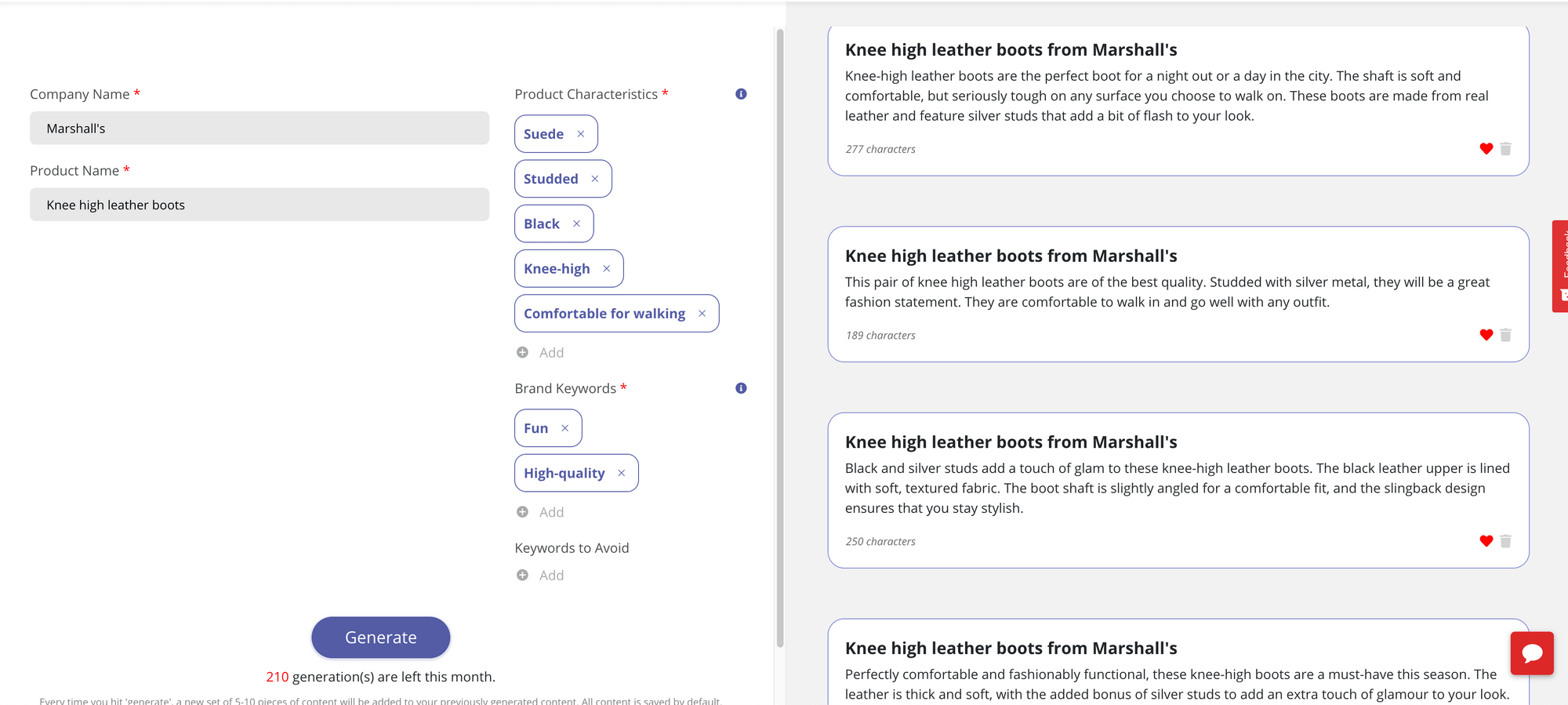
5. Play around with parameters, and edit your favourites
Things you might want to add: promotions you’re running or the city you’re based in.
After adding ‘Boxing Day,’ you liked what you saw, but there was an error in generating the date. No problem. Simply click on the generation and edit it.
Fun fact: when you upgrade to a paid account, we use your liking, editing, and deletion activity to fine-tune our model’s understanding of your writing style. So the more you use Copysmith, the closer to your writing style copysmithing becomes!
6. (Optional) Share your generations with others to review
You’re happy with these generations, but you need your marketing manager to sign off on them. To share your work with them, simply click “Share copy.” Your manager can upvote and downvote generations.
We’re building ways to make collaboration and stakeholder management so easy it’s magical—stay tuned. And if you want to tell us about any hitches you had during this process, we’d love to hear them—please email [email protected]!
Pssst—you can view all the generations here: https://www.copysmith.ai/share/productDescription/?userid=ohUrRjjYDDc6yJUCYOPXIEdsFBf1&projectid=xf5ds4pi5FF6sTcoYFFR
7. Export your favourites to CSV
You can copy your generations individually to wherever you need them, or if you’re a power user, you can bulk export your liked generations in CSV. For example, Google Ads will export as a CSV that can be directly imported into Google Ads Editor.
We’re working on bulk import options as well.
8. Repeat 🎉
You can always go back to this campaign and generate more content with the same parameters. Feel free to regenerate new copy ideas by adding and deleting parameters, or start anew with a fresh card.
We’re excited for you to save time and money with Copysmith without sacrificing quality.
Thanks, but I want someone to coach me through it!
Sure thing—we know copysmithing is a new way of writing and we’re here to help. Please send an email to [email protected] with the subject “Get onboarded!” and we’re happy to personally coach you through your use case.
Enterprise customers will be able to access coaching on each new feature we roll out as well as early access to educational resources on integrating artificial intelligence advances into their workflows.
Happy copysmithing! 🚀